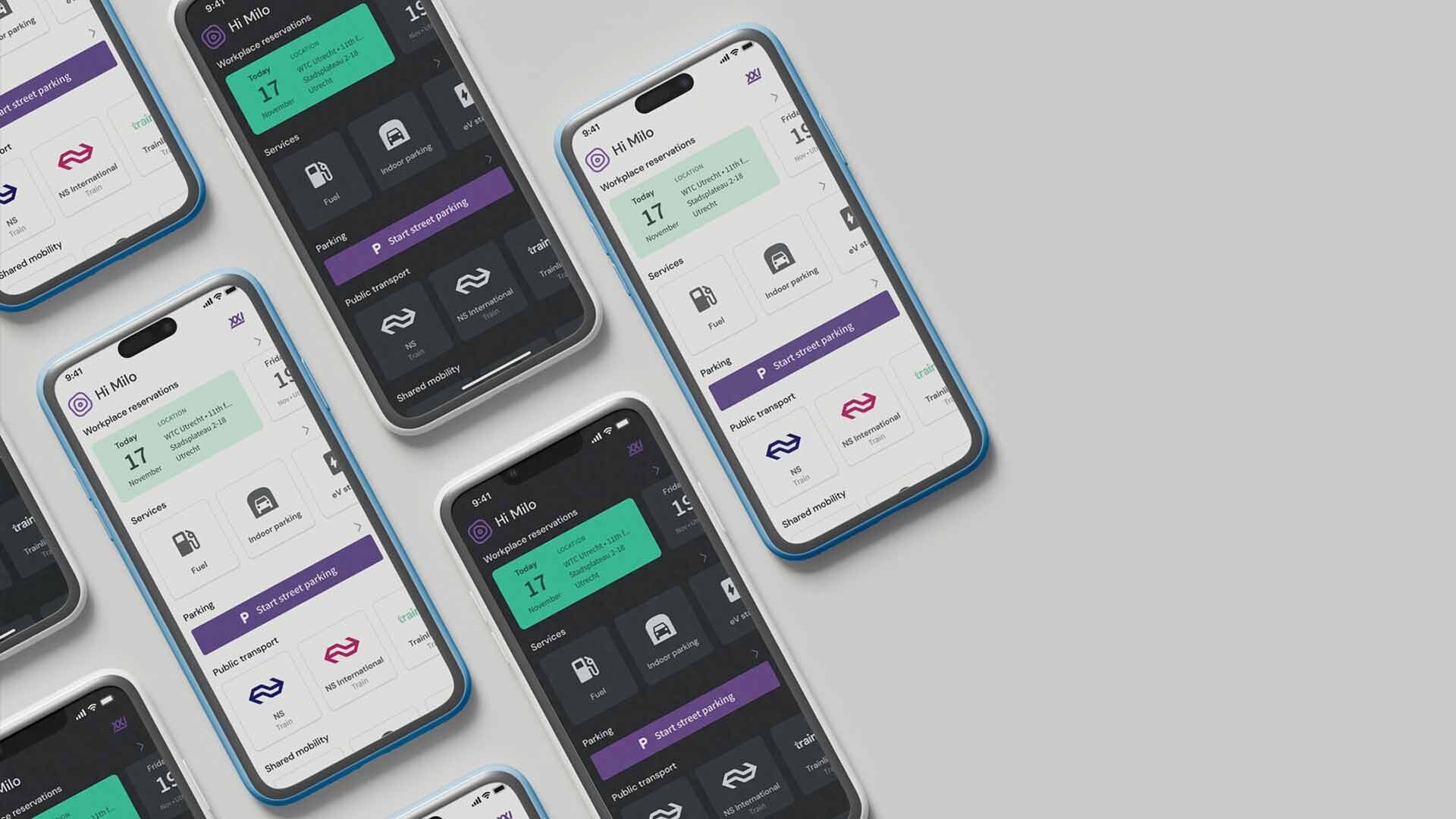
How do I activate Apple Pay & Google Pay
Activate in one minute
Via the Milo app
To use Apple Pay and Google Pay, you must first activate them. This can be done in different ways
- Open the Milo app on your iPhone or Android device.
- In the bottom menu bar, select ‘Cards’.
- On the list, select the card you want to add.
- Depending on which device you open Milo on, click the ‘Add to Apple Pay’ or ‘Add to Google Pay’ button.
- Follow the instructions to complete the activation process.
Don’t have the Milo app?
Install the Google Wallet app and/or the Apple Pay app for free to complete the activation process.
Apple Pay
With the Apple Pay app
With the Apple Pay app
- Open the Apple Pay app on your iPhone, iPad or Apple Watch.
- Click on the plus sign at the top right of the main screen to add your payment card.
- Select ‘Debit or Credit Card’.
- Enter your card details: manually or by card recognition with the camera.
- Lastly, follow the instructions to complete the activation process.
Google Pay

With the Google Pay app
With the Google Pay app
- Open the Google Pay app on your Android device.
- Tap the ‘Add to Wallet’ plus sign at the bottom of your screen.
- Tap on ‘Payment card’ - here, you will see a list of all cards in your Wallet.
- Now tap on ‘New credit or debit card’ and enter your details: manually or by card recognition with the camera.
- Tap ‘Save’ at the bottom of your screen and follow the instructions to complete the activation process.
You can now use Google Pay!

