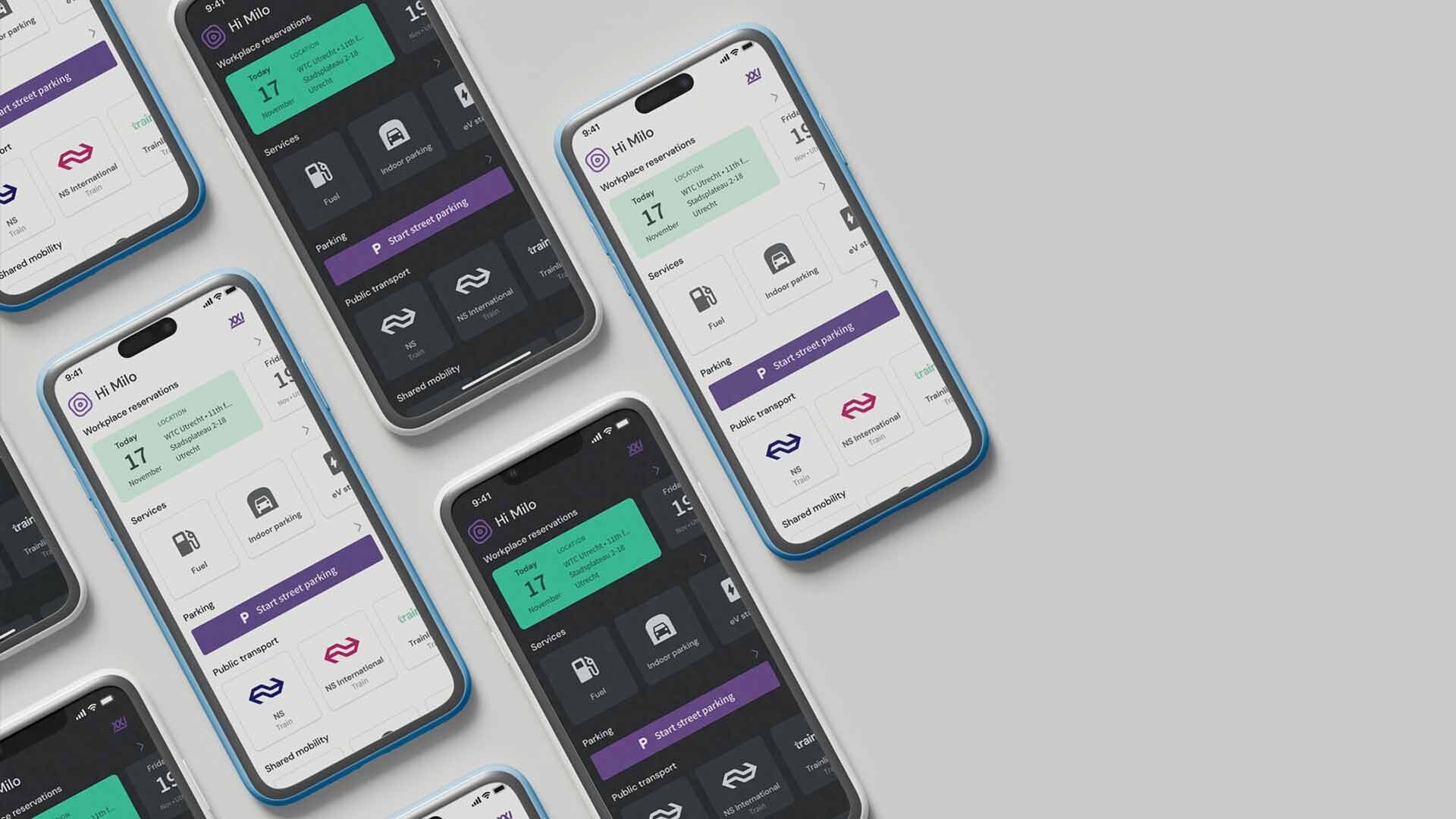
Learn more about Google Pay & Apple Pay
Fast, secure and contactless payment with Apple Pay and Google Pay.
The world is changing and is becoming more and more digital. Also when it comes to payment. You can already pay contactless with your smartphone or smartwatch in many places, thanks to NFC technology. In car parks and petrol stations, for example, and soon also on public transport in the Netherlands. Fast, secure and contactless payment is already possible now with your XXImo mobility card and Apple Pay and Google Pay.
XXImo means convenience and innovation in mobility. That is why we were the first in Europe to make our mobility card available for Google Pay and Apple Pay. This offers many advantages.
- Fast onboarding
- You don’t have to wait for a physical Mobility Card to be generated and dispatched. The card can be made available to your employees within one minute.
- Ease of payment
- Pay faster and more secure with the devices you carry with you every day.
- Sustainable
- No more need for physical plastic cards sent by post.
Wherever you can pay contactless, you can pay with your smartphone - within the limits of your travel profile. Also if you do not have a physical Mobility Card or if you have forgotten the PIN.

Paying at the cash register with an Android device? Switch on your phone screen and unlock your phone. You don’t need to open the Google Wallet app. Hold the phone close to the payment device for a few seconds and Google Pay will be called automatically. When payment is complete, you will see a blue check mark at the top of your phone screen.
Read more about Google Pay and your Google Wallet on Google’s help site.
Paying at the cash register with your iPhone or Apple Watch? Press the side button of your mobile or watch twice, from the list, choose - if necessary - the correct card with which you want to pay and keep your device close to the payment device. You will hear a beep when the payment is completed.
Read more about Apple Pay and your Apple Wallet on Apple’s help site.
Apple Pay and Google Pay are the digital payment options for your iPhone and Android devices, respectively. Once activated, you simply pay contactless with your mobile or smartwatch (Apple Pay only) wherever you see these icons.
To use Apple Pay and Google Pay, you must first activate them. This can be done via the Milo app, Apple Wallet and Google Wallet. Want to know more about how to activate Apple Pay and Google Pay?



